You must have heard about rebooting smartphones. But do you know why do people reboot their phones?
If not, then you are in the right place looking for information.
Rebooting in simple terms is restarting your smartphone. Sometimes there are problems with some apps or your device. In such situations, rebooting your device can be an immediate solution.
Let’s say your device has crashed due to some app malfunctioning. With proper rebooting, you can fix your device and also close all the apps that are running in the memory of your device.
But many of you don’t know how to reboot your phone properly. In this case, you can take help from this post. However, you should know that this article is particularly for android devices only. So without wasting any time, let’s get started.
Read more: How To Improve Sound Quality On Your Tablet?
Contents
Rebooting Using the Power Button
If you want to boost your android phone the easy way, then using the power button is perhaps the best way.
All you have to do is just press down the power button of your phone for a few seconds.
After several seconds, you should be able to see a menu with the option Power Off. If you are using the latest android device, then you will have other options like a restart. In this case, you should select the restart button. For those who don’t have the restart option, they can simply switch off their phones.
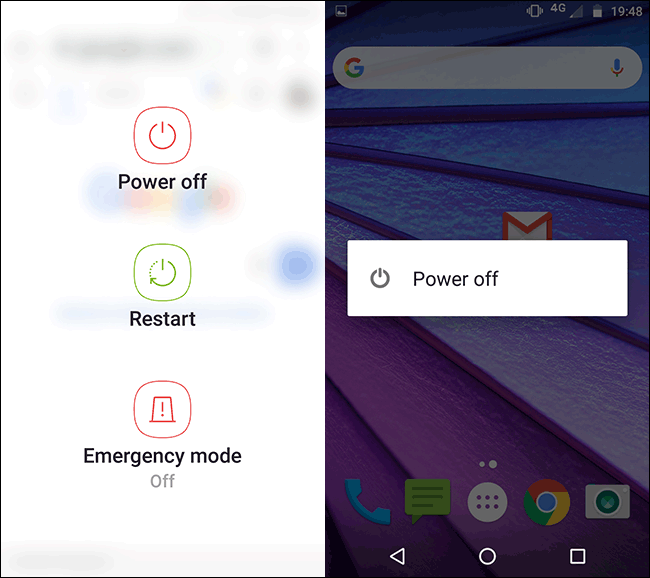
This is called soft rebooting which can be performed by anyone. To start your phone, all you have to do is hold the power button again to get the power back. If you have selected the restart option, then your phone will automatically restart after a couple of minutes.
Read more: Best Windows Apps You Must Have In Your PC [2025]
Steps To Perform A Hard Reboot
If soft rebooting is not working for you, then you will have to hard reboot your device. This option is needed when your phone is completely frozen and not even showing the power off menu.
A hard reboot is also called a hard reset. However, this is different from manufacturer reset. A hard reboot is done to get your device back to normal. If you are doing it for the first time, it can get a little tricky for you. But if you follow the steps carefully, then you will be good to go.
Many of the android devices can be rebooted by just simply pressing down the power button. It should take up to 10 to 20 seconds for a system to reboot.
However, if your phone is not responding, then you should press down both the volume and power button of your device. For hard rebooting, you may have to hold down both the buttons for up to 20 seconds. After that, the screen should go black which means the rebooting process has started.
Remove The Battery
Removing the battery to reboot your phone is not recommended as most smartphones these days come with non-removable batteries. This is done to reduce the overall size of the hardware.
But if you have a device with a removable battery, then you can opt for this method. The best thing to do would be to first switch off your device and then pull out the battery.
You should carefully remove the back case of your device. If it is too tight, then use a blunt spatula. However, you need to make sure that you are not putting too much pressure as it can damage the battery and even your device.
Read more: How To Use VR Headset With Your Phone?

After removing the battery, wait for a few minutes and then carefully put it back in. Now restart your phone by pressing down the power button. Your device should get its power back on and function normally now.
Read more: How To Transfer Apps From Android to iPhone?
Use ADB to Reboot Your Phone From Your PC
You can also reboot your phone by connecting it with your PC. In this case, you have to use the Android Debug Bridge or ADB tool to reboot your device. This tool is offered by Google which can be used for several operations.
- The first thing you need to do is install the ADB tool along with Android SDK and android drivers. You also have to enable USB debugging in the Developer options section of your Android settings.
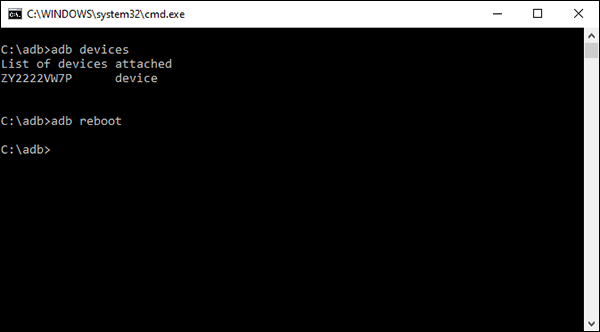
- Now connect your android phone to your PC using a USB cable.
- Now open Command Prompt and type ADB Devices to detect the device. If your device is not detected make sure that you have installed the drivers properly.
- If your device is showing in the list, type ADB reboot, and your device should reboot normally.
With the help of these methods, you can reboot your android smartphone to get it back to normal. You can use any of these methods depending on the intensity of the problem you are facing with your phone.
Read more: Top 10+ Best Tech Gadgets 2025 You Must Know About
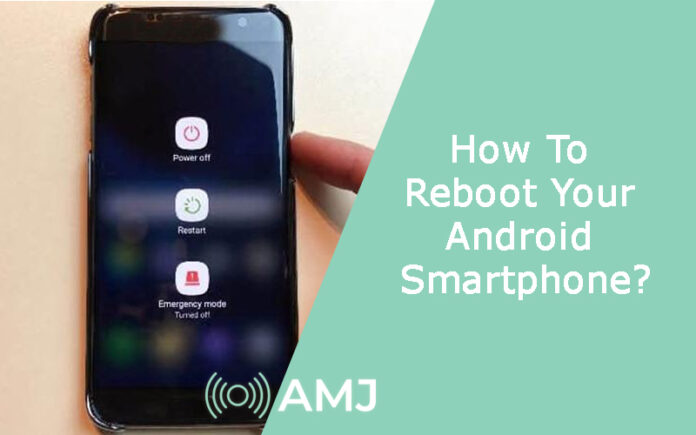












![Index of Money Heist [Season 1, 2, 3 & 4 – All Episodes, Cast and Plot] Index of Money Heist](https://www.asiamediajournal.com/wp-content/uploads/2021/05/Index-of-Money-Heist-3-100x70.jpg)