Downloading websites or webpages as PDF and DOC files can be beneficial for various reasons, such as offline viewing, sharing with others, or archiving. There are several tools and methods available to achieve this, ranging from browser functionality to third-party software like website downloader. In this article, we will explore different ways to download websites as PDF and DOC files for easy access and sharing.
Contents
Saving Webpages as PDF Using Your Browser
Most web browsers offer built-in functionality to save webpages as PDF files. Here’s how to do it in popular browsers:
For Google Chrome:
- Open the webpage you want to download.
- Click on the three-dot menu in the top right corner and select “Print.”
- In the “Destination” dropdown, select “Save as PDF.”
- Choose a location on your computer and click “Save.”
For Mozilla Firefox:
- Open the webpage you want to download.
- Click on the hamburger menu in the top right corner and select “Print.”
- Click on the “PDF” dropdown menu and choose “Save as PDF.”
- Choose a location on your computer and click “Save.”
For Microsoft Edge:
- Open the webpage you want to download.
- Click on the three-dot menu in the top right corner and select “Print.”
- In the “Printer” dropdown, select “Microsoft Print to PDF.”
- Click “Print,” choose a location on your computer, and click “Save.”
Saving Webpages as PDF Using Third-Party Tools
If you require more advanced options or prefer using third-party tools, several applications can save webpages as PDF files. Some popular choices include:
Adobe Acrobat (Windows, macOS): Adobe Acrobat is a powerful PDF creation and editing tool that can save webpages as PDF files. To do this, open Adobe Acrobat, click on “Create PDF,” select “From Web Page,” and enter the URL of the webpage you want to save.
PDFmyURL (Online):
PDFmyURL is an online service that converts webpages to PDF files. Simply visit https://pdfmyurl.com/, enter the URL of the webpage you want to save, and click “Convert to PDF.” The website will generate a PDF file that you can download to your computer.
Converting Webpages to DOC Files
While there isn’t a direct way to save webpages as DOC files using web browsers, you can first save the webpage as a PDF and then convert it to a DOC file using various online or offline tools.
Smallpdf (Online):
Smallpdf is an online tool that allows you to convert PDF files to DOC files. To use Smallpdf, visit https://smallpdf.com/pdf-to-word, upload the PDF file you created earlier, and click “Convert to Word.” Once the conversion is complete, download the resulting DOC file to your computer.
Adobe Acrobat (Windows, macOS): If you have Adobe Acrobat, you can use it to convert PDF files to DOC files. Open the PDF file in Adobe Acrobat, click on “Export PDF” in the right-hand pane, select “Microsoft Word,” and click “Export.” Choose a location on your computer and click “Save.”
Downloading Entire Websites as PDF or DOC Files
To download an entire website as a PDF or DOC file, you can use specialized tools like WebToPDF or WebToDoc.
WebToPDF (Online):
WebToPDF is an online service that allows you to download entire websites as PDF files. To use WebToPDF, follow these steps:
- Visit https://www.webtopdf.com/.
- Enter the URL of the website you want to download.
- Click “Convert to PDF” and wait for the conversion to complete.
- Download the resulting PDFfile to your computer.
WebToDoc (Online):
WebToDoc is an online service that allows you to download entire websites as DOC files. To use
- WebToDoc, follow these steps:
- Visit https://www.webtodoc.com/.
- Enter the URL of the website you want to download.
- Click “Convert to DOC” and wait for the conversion to complete.
- Download the resulting DOC file to your computer.
- Browser Extensions for Saving Webpages as PDF and DOC Files
Browser extensions can also be useful for downloading webpages as PDF and DOC files. Here are a few popular extensions for Chrome and Firefox:
Save as PDF (Chrome, Firefox):
Save as PDF is an extension that allows you to save webpages as PDF files with just one click. To use Save as PDF, follow these steps:
- Install the extension from the Chrome Web Store (https://chrome.google.com/webstore/detail/save-as-pdf/kpdjmbiefanbdgnkcikhllpmjnnllpdo) or Firefox Add-ons (https://addons.mozilla.org/en-US/firefox/addon/save-as-pdf/).
- Open the webpage you want to download.
- Click the Save as PDF icon in the browser toolbar.
The extension will automatically generate a PDF file and prompt you to download it to your computer.
Print Friendly & PDF (Chrome, Firefox):
Print Friendly & PDF is an extension that allows you to save webpages as PDF or DOC files while removing ads and other unwanted content. To use Print Friendly & PDF, follow these steps:
- Install the extension from the Chrome Web Store (https://chrome.google.com/webstore/detail/print-friendly-pdf/ohlencieiipommannpdfcmfdpjjmeolj) or Firefox Add-ons (https://addons.mozilla.org/en-US/firefox/addon/print-edit/).
- Open the webpage you want to download.
- Click the Print Friendly & PDF icon in the browser toolbar.
- Customize the content you want to include or exclude using the editing options provided.
- Click “PDF” or “Word” to generate the corresponding file and download it to your computer.
Conclusion:
Downloading websites as PDF and DOC files can be a convenient way to access content offline, share with others, or archive for future reference. By utilizing built-in browser functionality, third-party tools, online services, or browser extensions, you can easily save webpages and entire websites in the desired format. Whether you need a single webpage or an entire website, these methods will provide you with various options to cater to your specific needs.
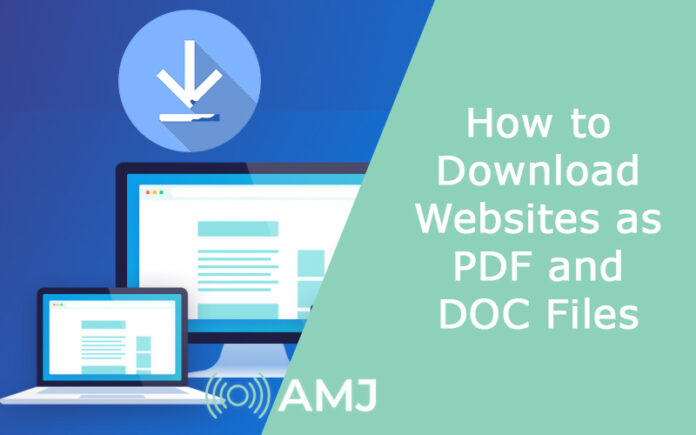











![Index of Money Heist [Season 1, 2, 3 & 4 – All Episodes, Cast and Plot] Index of Money Heist](https://www.asiamediajournal.com/wp-content/uploads/2021/05/Index-of-Money-Heist-3-100x70.jpg)