Netflix provides subscribers with numerous TV shows, movies, and documentaries. You might want to enjoy the shows and movies offline sometimes for a better watching experience. If you subscribe to Netflix’s ads-free plan, you can download videos through the official app.
However, there is no Netflix app for macOS now, meaning you cannot download shows for offline viewing on Mac. You can only watch them online through the Netflix website. But, don’t worry, below are 3 workarounds for you to download Netflix movies on MacBook for offline watching.
Contents [hide]
How to Download Netflix Movies on Mac without the App
Even though the Netflix app is not available on Mac, you can seek help from third-party video downloaders. MovPilot Netflix Video Downloader is one of the valuable helpers. It supports MacBooks with macOS 10.11 or newer versions, helping you to download any Netflix content within a few clicks. Then you can flexibly play your Netflix downloads with local players at any time and anywhere.
Besides, let’s view other sparkling features MovPilot offers:
- Output MP4/MKV in 1080P HD Resolution: MovPilot downloads Netflix movies and shows to the commonly used MP4 or MKV formats. Meanwhile, the original definition will be perfectly preserved. You won’t be bothered by the fuzzy video due to the poor connection.
- Maintain Original Sound Quality and Preserve Audio Description: MovPilot offers Dolby Atmos 5.1 surround sound to create a cinema-like experience. It also preserves the audio description for visually impaired people.
- Multi-language Audio Tracks and Subtitles: The tool offers multilingual audio and subtitle choices for people around the world. Foreign movies and shows can be downloaded effortlessly with the help of MovPilot.
- Up to 6X Faster Download Speed: Equipped with up to 6X faster download speed, MovPilot enables you to download movies smoothly and efficiently. And you can download multiple Netflix episodes in batches.
- Support Resume Interrupted Download: You can pause the download and resume it later with MovPilot. No data will be deleted during the break. You don’t have to be worried if sometimes you want to spare the network speed to have a video call with your friends or family.
Next, let’s see how to download Netflix Shows on Mac with MovPilot:
STEP 1. Log in to Netflix
Install and launch MovPilot. Log in to your Netflix account on the web player.
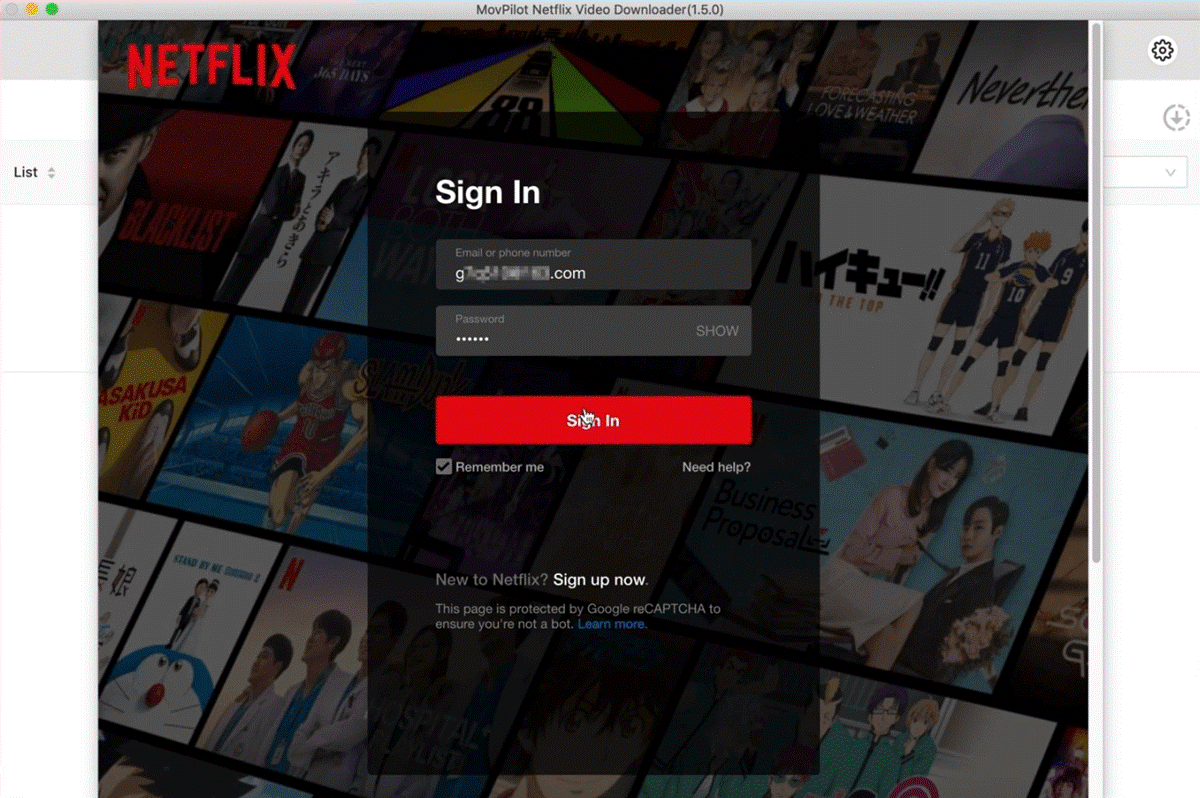
STEP 2. Search for TV Shows/Movies/Documentaries
Type the movie title or copy the URL link of the movie to the search bar. Then hit the search”
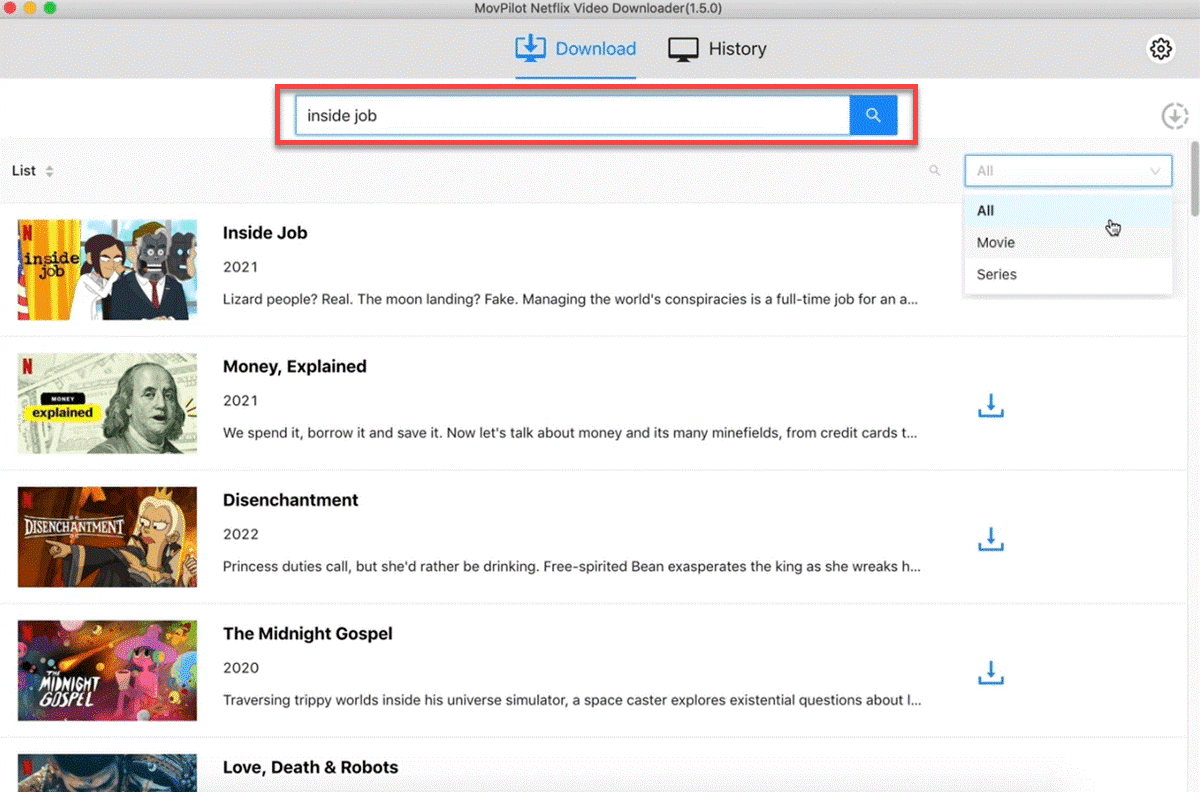
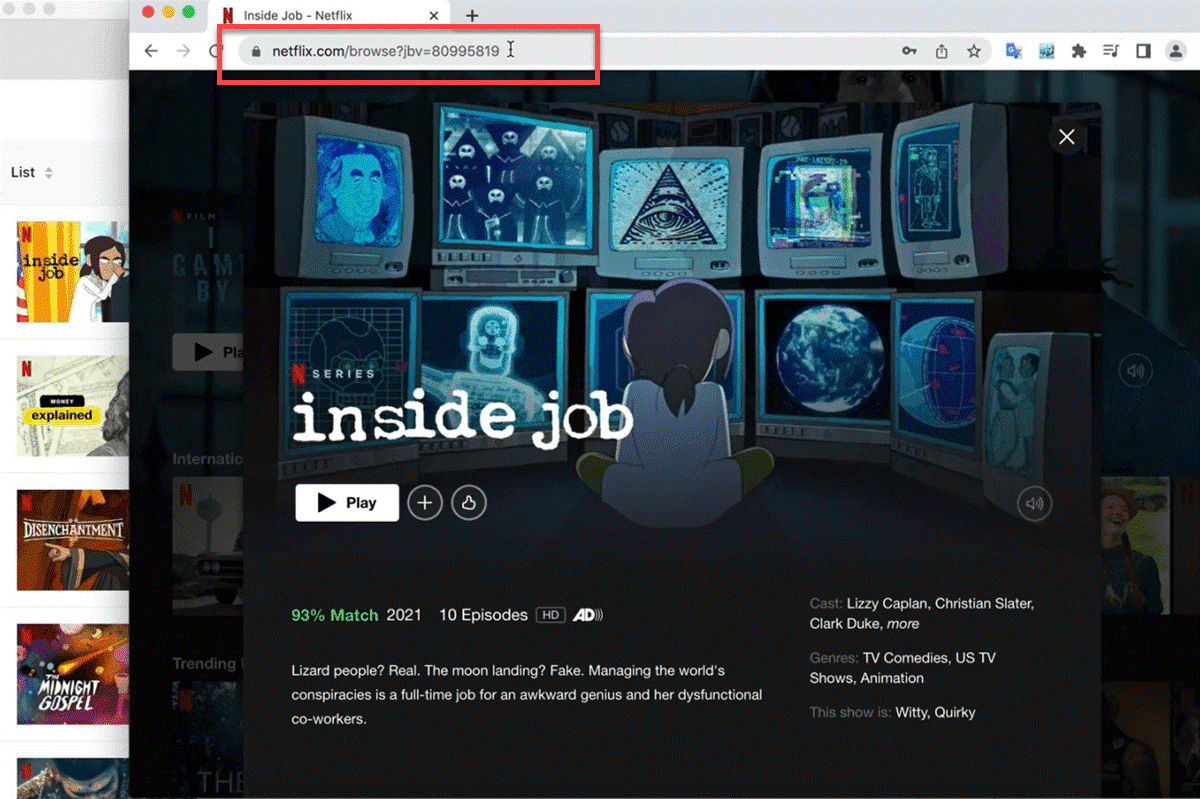
STEP 3. Set your Output Preferences
Click the gear”
![]()
STEP 4. Start the Downloading Process
Select the episodes you would like to download. Then click on the Download button and wait for the process to finish.
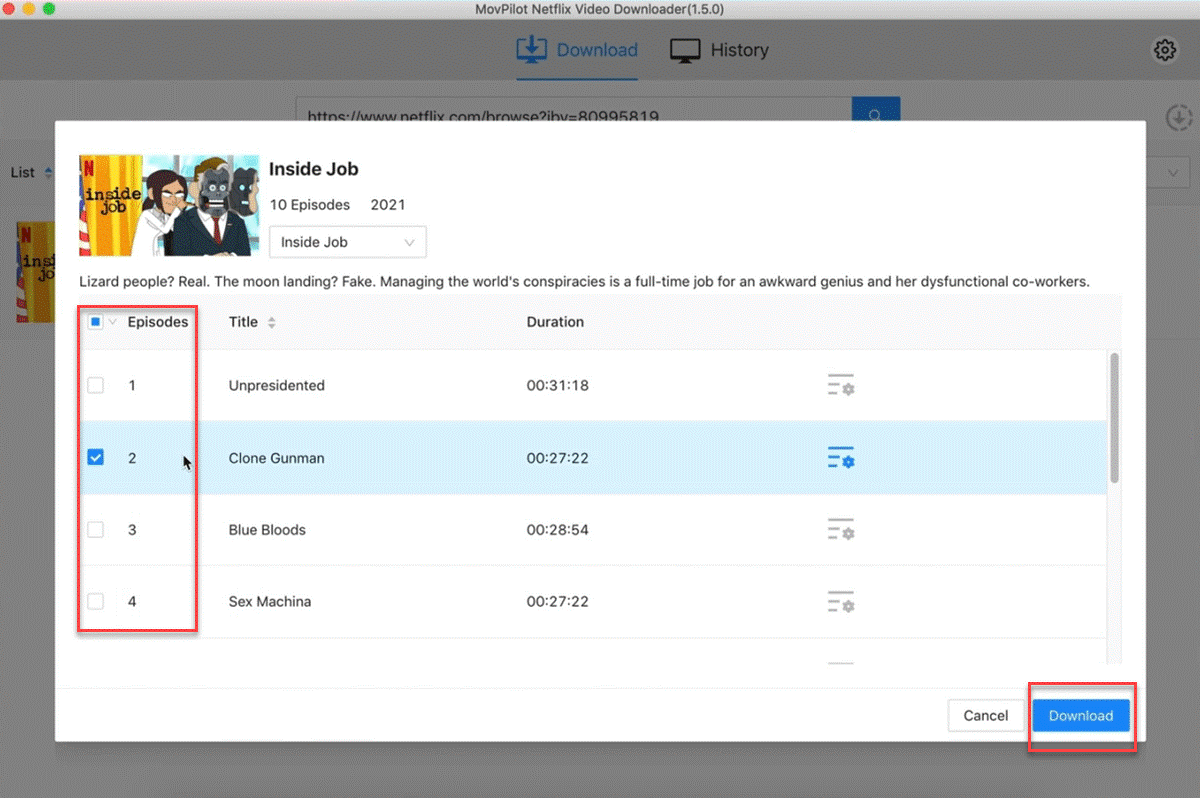
STEP 5. View your Offline Movies and Shows
Once the process is finished, navigate over to the History section. Press the blue folder icon to access your offline videos.
![]()
How to Download Netflix Movies on Mac via the iOS App
Another solution is to install the Netflix iOS app on your Mac. Since the recent generation of MacBooks use Apple Silicon chips that are similar to iPhones and iPads, it’s possible to install the Netflix iOS App on your Mac. This method is only workable for M1/M2/M3 MacBook with macOS 11.2.3 Big Sur or earlier. If you own such a device, you can give it a go.
Note:
The developers have been continuously cutting down the success rate of running iOS apps on M1/M2/M3 MacBooks. Therefore, it has a high chance of failure to see Netflix on your Mac App Store.
If you are still wondering how it works, follow these steps to run the Netflix iOS app on your Mac:
STEP 1. Navigate to the App Store on your Mac. Search for “Netflix”.
STEP 2. Hit iPhone & iPad Apps. Click the Get button or the Cloud icon to start downloading.
![]()
STEP 3. Hit Open to launch Netflix on your Mac. Log in with your Netflix account.
STEP 5. Download Netflix movies in the app as you do on an iPhone or iPad.
How to Download Netflix on Mac through Windows
What if you are using a MacBook with an Intel chip? Getting the Netflix Windows app in a Windows virtual machine on Mac is the solution. In this case, you need to get help from VirtualBox, an application that assists you in playing the virtual Windows desktop.
To get started with this method, make sure these two items are downloaded on your computer:
- A Windows 10/11 ISO file
- Oracle VM VirtualBox Manager
Then follow the instructions below:
STEP 1. Launch VirtualBox hit New.
STEP 2. Name the Windows OS. Choose a machine folder and a Windows version aligned with your Windows file.
STEP 3. Follow the onscreen instructions to set the Windows system on your Mac.
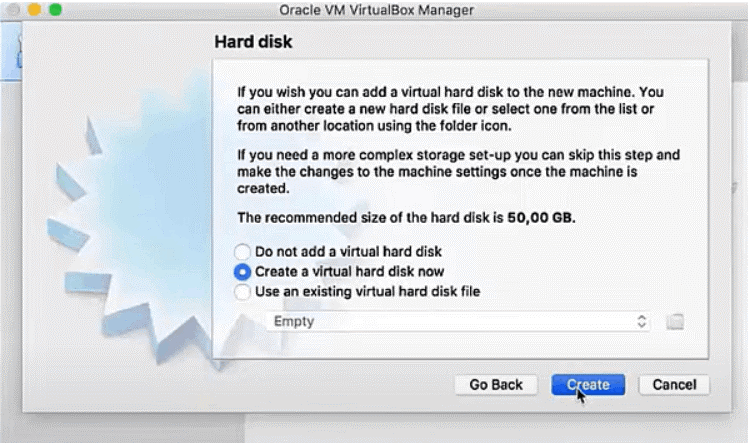
STEP 4. After all the settings, enter the virtual Windows system. Install and launch the Netflix app on it.
STEP 5. Sign in with your Netflix account, and download your desired Netflix shows or movies.
Conclusion
This post has presented the 3 ways to download Netflix movies on Mac. You can try to use Netflix iOS on an Apple Silicon MacBook or use the Netflix Windows App on an Intel Mac, but they may fail due to some tech issues.
The easiest and most efficient way is using MovPilot Netflix Downloader, as it is compatible with most MacBooks and can save any Netflix content offline. Its superfast downloading speed will save you a lot of time. Most importantly, all downloads through MovPilot are plain MP4/MKV files that will be kept permanently on your Mac. All in all, MovPilot is worth a try!
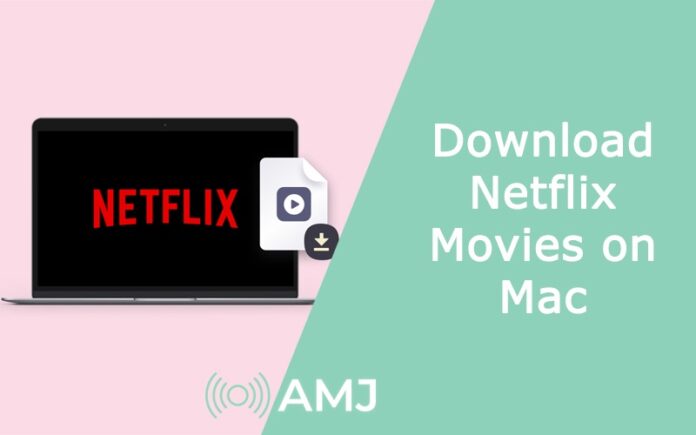











![Index of Money Heist [Season 1, 2, 3 & 4 – All Episodes, Cast and Plot] Index of Money Heist](https://www.asiamediajournal.com/wp-content/uploads/2021/05/Index-of-Money-Heist-3-100x70.jpg)