Apple Wallet, formerly known as Passbook is a mobile wallet app that helps you to make mobile payments, save coupons, and more. It provides a secure way of making payments, without the need for cash or physical cards.
It serves as a digital wallet for your debit and credit cards, driver’s licenses, boarding passes, car keys, reward cards, transit cards, and many others. Having Apple Wallet means, you can go move around hands-free and not worry about losing your cards or cash.
Speaking of Apple Wallet, it is a part of iOS stock apps. It comes pre-installed on your iPhone and you can neither uninstall nor reinstall it.
Now what do you do if the Apple Wallet app icon goes missing from your phone’s home screen? Since it’s a go-to app for most people, it would be a problem if the app icon would disappear from the home screen.
Where is my Apple Wallet app?
As we mentioned, Apple Wallet comes pre-loaded on iPhones. By default, the app icon should appear on the home screen.
However, if you can’t find the Apple Wallet icon on your home screen, it means you have removed it from a different home screen page or app folder.
Whatever may be the case, you can bring back the Apple Wallet shortcut on the home screen. To know how it’s done, you should continue reading this post.
How to add the Apple Wallet shortcut to iPhone Home Screen?
There are more than one ways to add an Apple Wallet shortcut to your iPhone home screen. We have explained some of the common methods to make it work.
Method 1: Add from App Library (iOS 14 or above)
If you are using iOS 14 or above version, you should follow these steps:
- Access the App Library on your iPhone.
- Then go to the Finance Folder.
- Search for the Apple Wallet app.
- Press and hold an empty area on the screen to enter the jiggle mode.
- Now tap and hold the Apple Wallet app and drag it to your dock or home screen.
- Once done, press the Done button.
This is probably the easiest way to add the Wallet shortcut to your iPhone home screen.
Method 2: Look for Apple Wallet in the App Library
If you are unable to find the Apple Wallet app in the Finance Folder, search for it in the App Library. Here’s what you need to do:
- Go to the App Library.
- Search for Apple Wallet.
- Once you find the Wallet app, long-press the app icon until you can add it back to the home screen.
- Now drag and position the app at a desired location on the home screen.
Or
- Long-press the app in the App Library.
- Choose the option Add to Home Screen.
It should be noted that “Add to Home Screen” will not appear if the Apple Wallet app is already there on your home screen. If you can’t see the app icon on the home screen, then it’s probably hidden in an app page or folder.
Method 3: Use Spotlight Search
The Apple Wallet app icon can go missing from the home screen for various reasons. Like if you hide it by mistake or place it in an app folder. Whatever the case is, you don’t need to panic. Even if you can’t find the app on the home screen, know that it is still there on your phone. It’s a system app and therefore cannot be uninstalled or removed from your device.
You can use Spotlight Search to find the app. This method will work with iOS 13 and above. All you have to do is swipe down on the home screen and enter Apple Wallet in the search box.
The app folder containing the app will appear on the screen. Now you can move the app back to the home screen.
Some users might hide the app page to create a more clutter-free look for their iPhones. If you have done something similar, the Wallet app icon may not be visible on the home screen anymore. To unhide the Wallet app, you should follow these steps.
- Go to the home screen and long-press an empty area.
- Your phone will enter jiggle mode.
- Click on the page dots at the bottom of the screen.
- Now look for the hidden app page that contains the Wallet app.
- Select the specific app age to remove it from hiding.
- Lastly, tap the Done button.
Final Words
Apple Wallet is a handy application for all iPhone users. With this app, you no longer need to carry cards or cash with you. By following these methods, you can add or bring back the Wallet app icon to your home screen. This will ensure quick and easy access to the app.
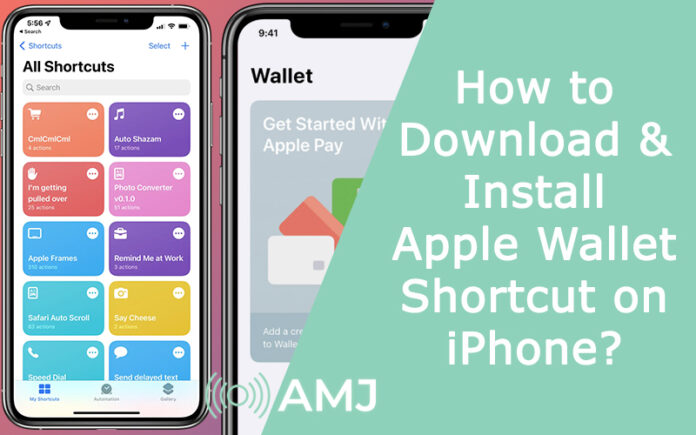

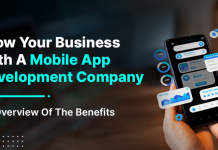









![Index of Money Heist [Season 1, 2, 3 & 4 – All Episodes, Cast and Plot] Index of Money Heist](https://www.asiamediajournal.com/wp-content/uploads/2021/05/Index-of-Money-Heist-3-100x70.jpg)